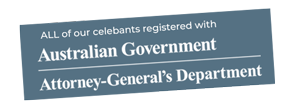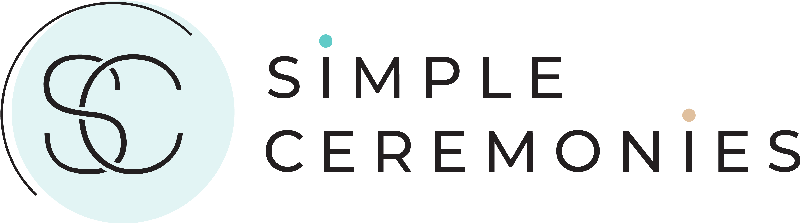Watch this video to see the easiest way to record the signing of your NoIM and upload it.
Click here to add Webcam-Recoder as an extension to Chrome browser - https://chrome.google.com/webstore/detail/webcam-recorder/emnihidmoimigeeigckbihmejnejhohc?hl=en
Simple instructions to have your signature witnessed by an Authorised Person via a video recording. This can only be done in Australia.
What you will need
1. Computer with web camera (MAC or Windows) with Chrome browser.
2a. a mobile device with Adobe fill and sign (or similar) loaded
OR
2b. printed off hard copy of the NoIM that was emailed to you
Step A.
Log onto your computer and open Chrome as your browser
Step B.
Install "webcam-recorder" as an extension in Chrome - Click here
Step C.
Open"Webcam-Recorder" and click record.
i) Introduce your self with your full name (each of you if both there)
ii) Provide the date, time and location of your ceremony
iii) either on the second device or as a hard copy, hold up page 4 of the NoIM showing all your details. Hold it still so we can read it if we need to 😉
iv) move to page 5 and sign in the appropriate place, either electronically or with a pen on the hard copy. Ensure we can see you actually signing on the video.
v) stop the recording
Step D.
Review the video
i) Find the video you have recorded in your Download folder. If you used the above to record it should have file extension of ".webm"
ii) Review the video you have recorded and ensure it has clearly covers the above (see STEP C.). If it has not - please repeat.
Step E.
1. Save the signed NoIM & upload
Save the signed NoIM with the following name "[YYYYMMDD]_[Person01_Surname]_[Person02_Surname].PDF"
Then once you have done the above you are ready to upload.
2. Upload your witnessing video and NoIM
Log onto https://simplec.com.au/upload-noim/ and complete you details and then upload the video file and NoIM.
Then Submit.